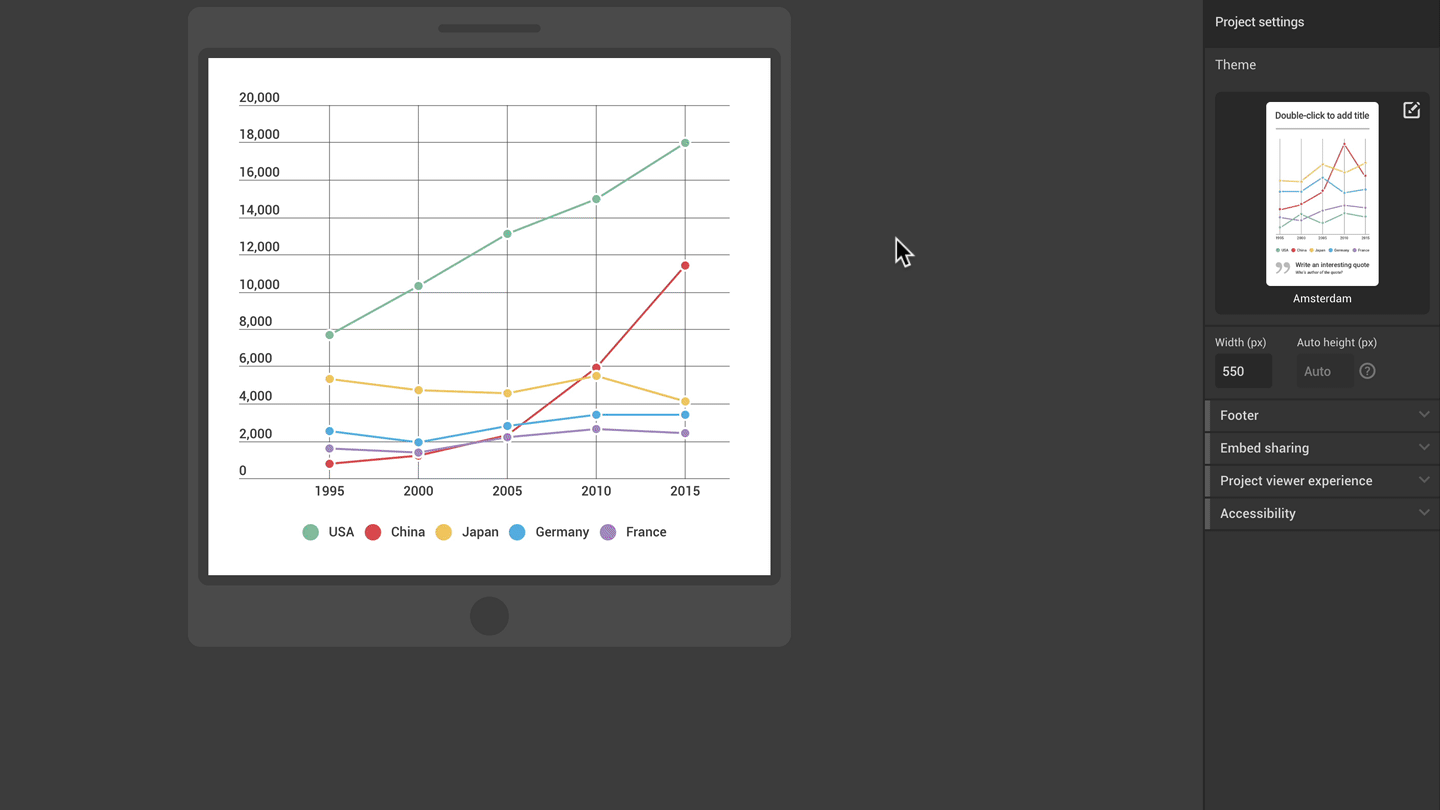Object resizing differs depending on the type of project you are using. Have a look at the steps below to see how this can be done in template projects, as well as responsive web and mobile layouts.

Resizing objects in template projects
- Click on an object or select a group of objects. You will see blue, square handles appear on the corners.
- Drag the corners inwards or outwards to enlarge or shrink the object or group of objects. See how to group objects in the article on Grouping objects.
Pro tip: To maintain the object’s proportions, hold the Shift key on your keyboard when resizing it. That way you will keep the width-to-height ratio when enlarging or shrinking the object.
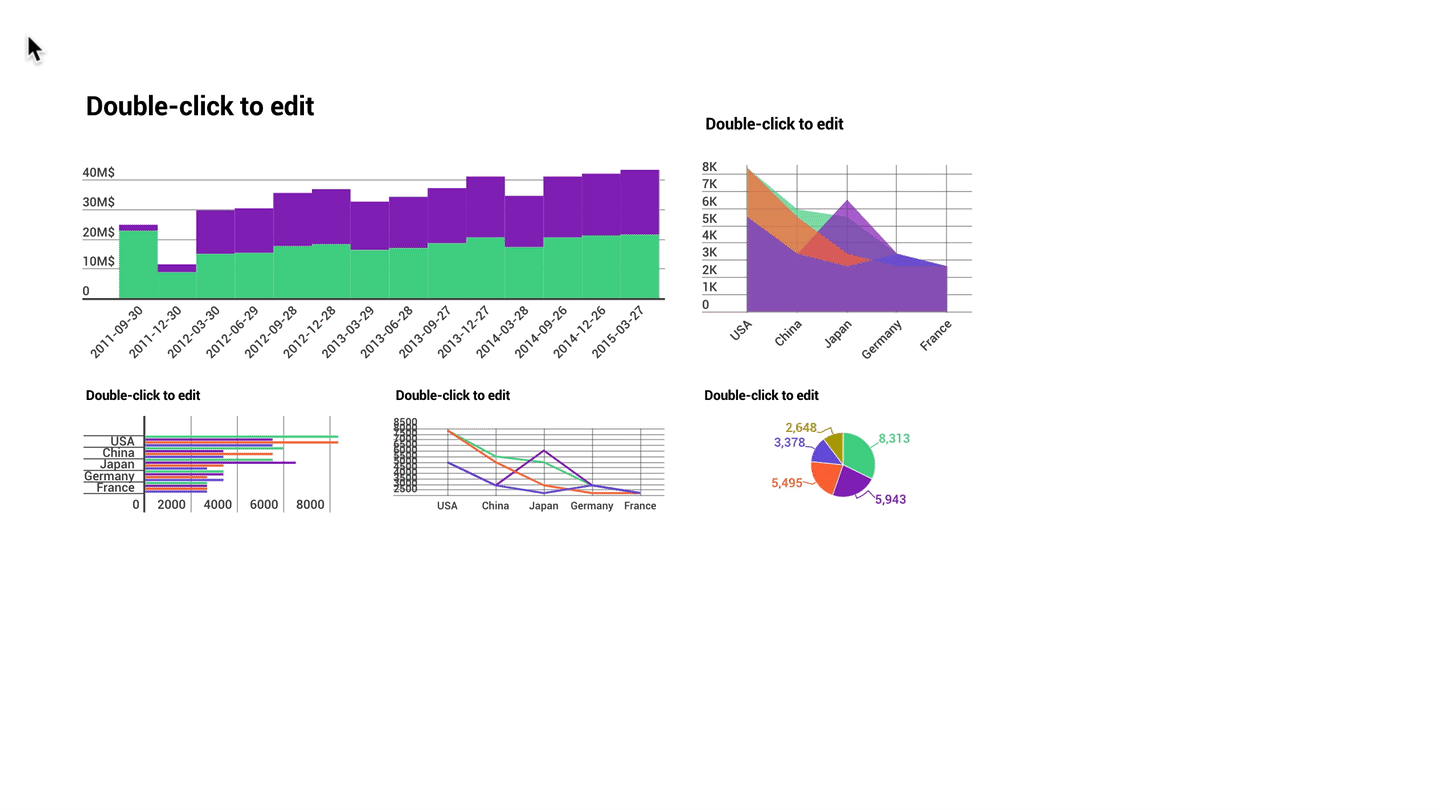 Pro tip: Use guides and the snapping tool to snap the objects in place.
Pro tip: Use guides and the snapping tool to snap the objects in place.
Resizing objects in responsive web and mobile layouts
In responsive web and mobile layouts, the object width is linked to the project width. Therefore, when you resize the width of the canvas, the object width will also change. Height, however, can be adapted for each element, separately.
- To adjust the width, deselect any objects in your editor and type in the number of pixels under Width (px) in the right-side settings panel.
- To edit the height of an object, select it and use the slider in the settings panel on the right.
See both steps in the GIF below: